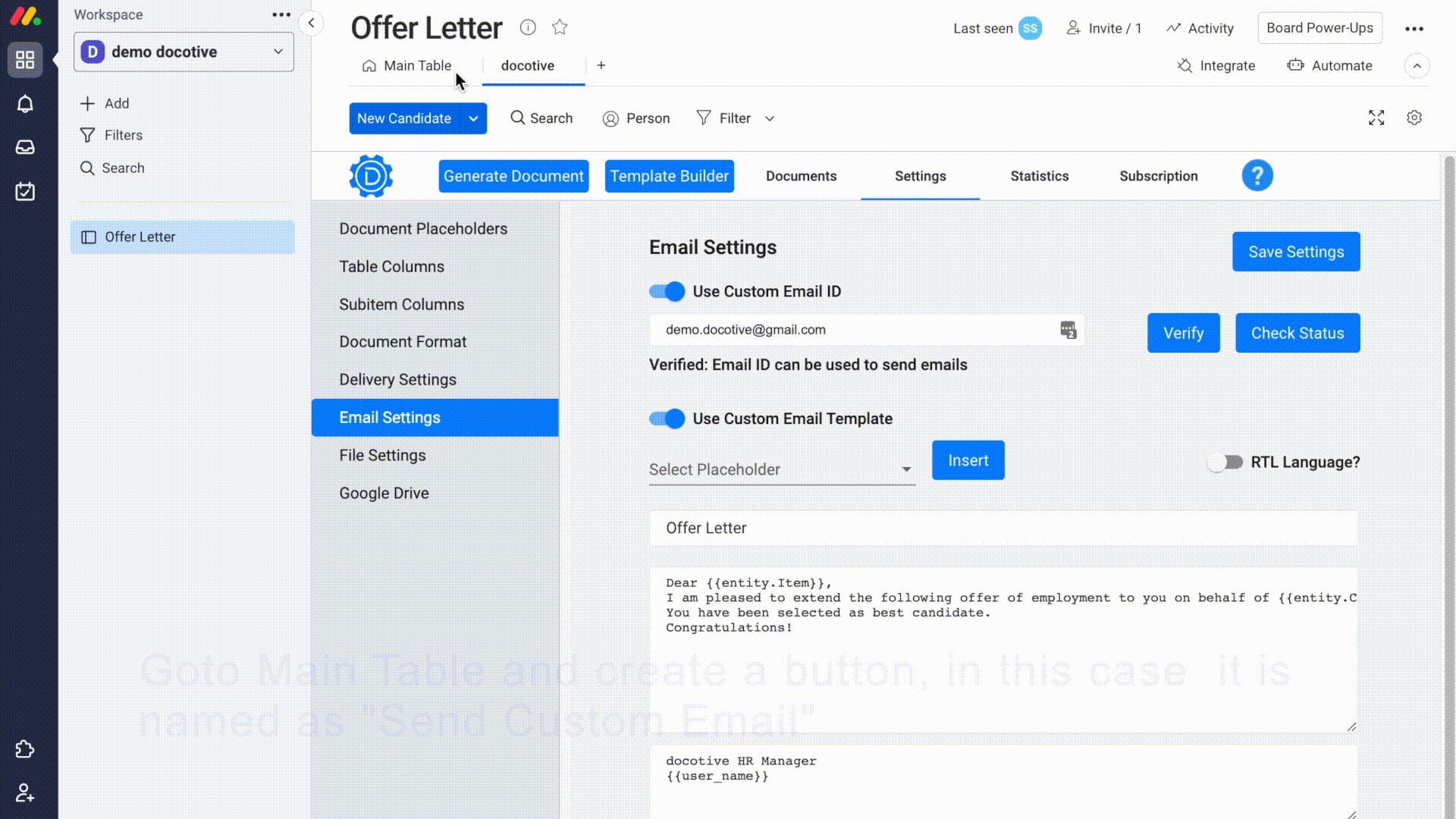Step 1. Custom Email ID and Email Template
- a : Goto docotive view - Settings - Select “Email Settings” from left menu
- b : Enable option “Use Custom Email ID”
- c : Enter your Email ID that you want to use to send files, documents etc as attachment. Click "Verify" button next to it.
- d : Goto your email account and verify Email ID by clicking link at the bottom
- e : Goto back to docotive view's "Email Settings" option and click "Check Status" button. Now Custom email ID is all set and verified
- f : Enable “Use Custom Email Template”
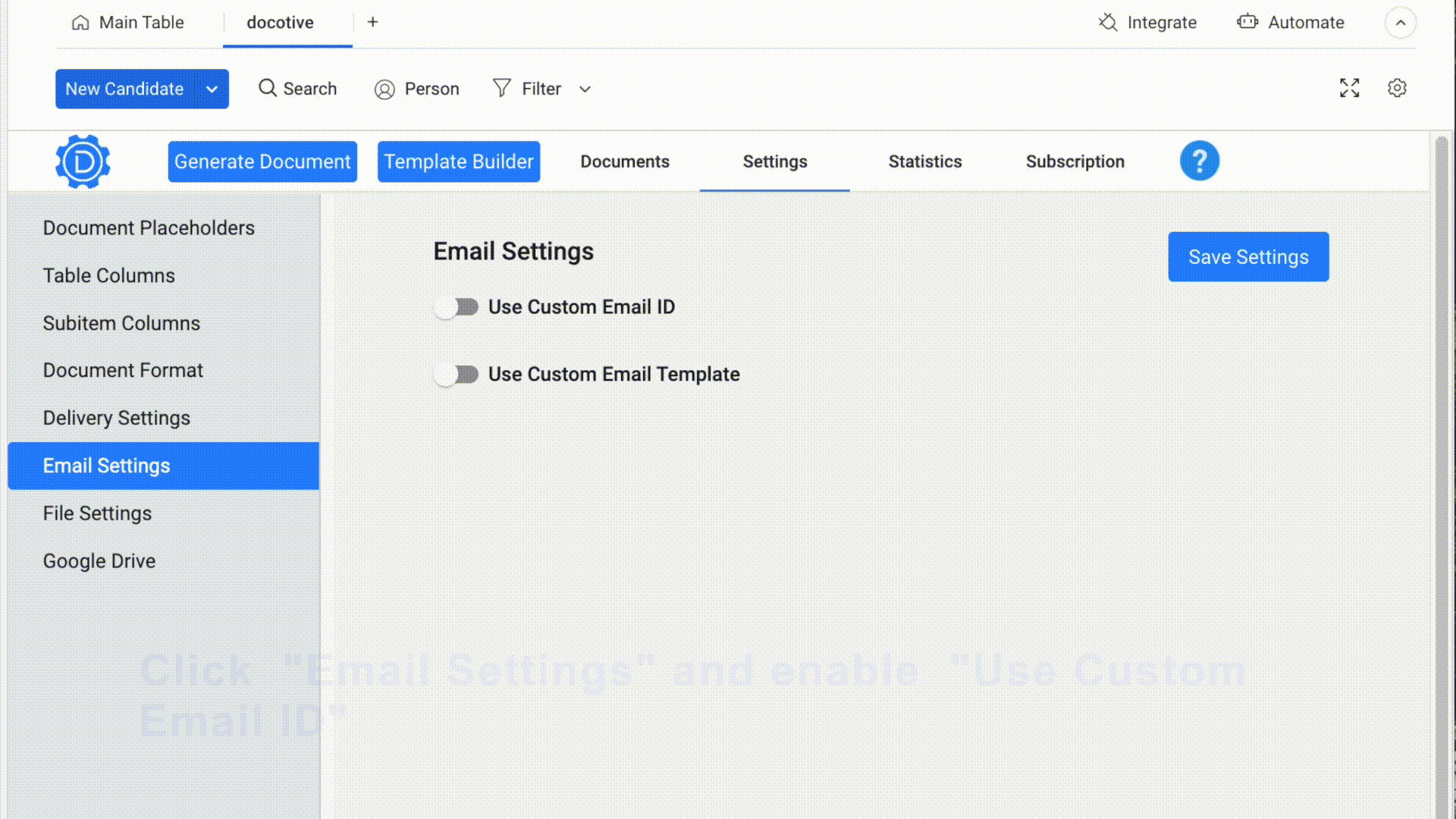
- g : Design your very own email template simply by using Placeholders. Select the column name from dropdown and place it where ever you want in your template
- h : Click “Save Settings”