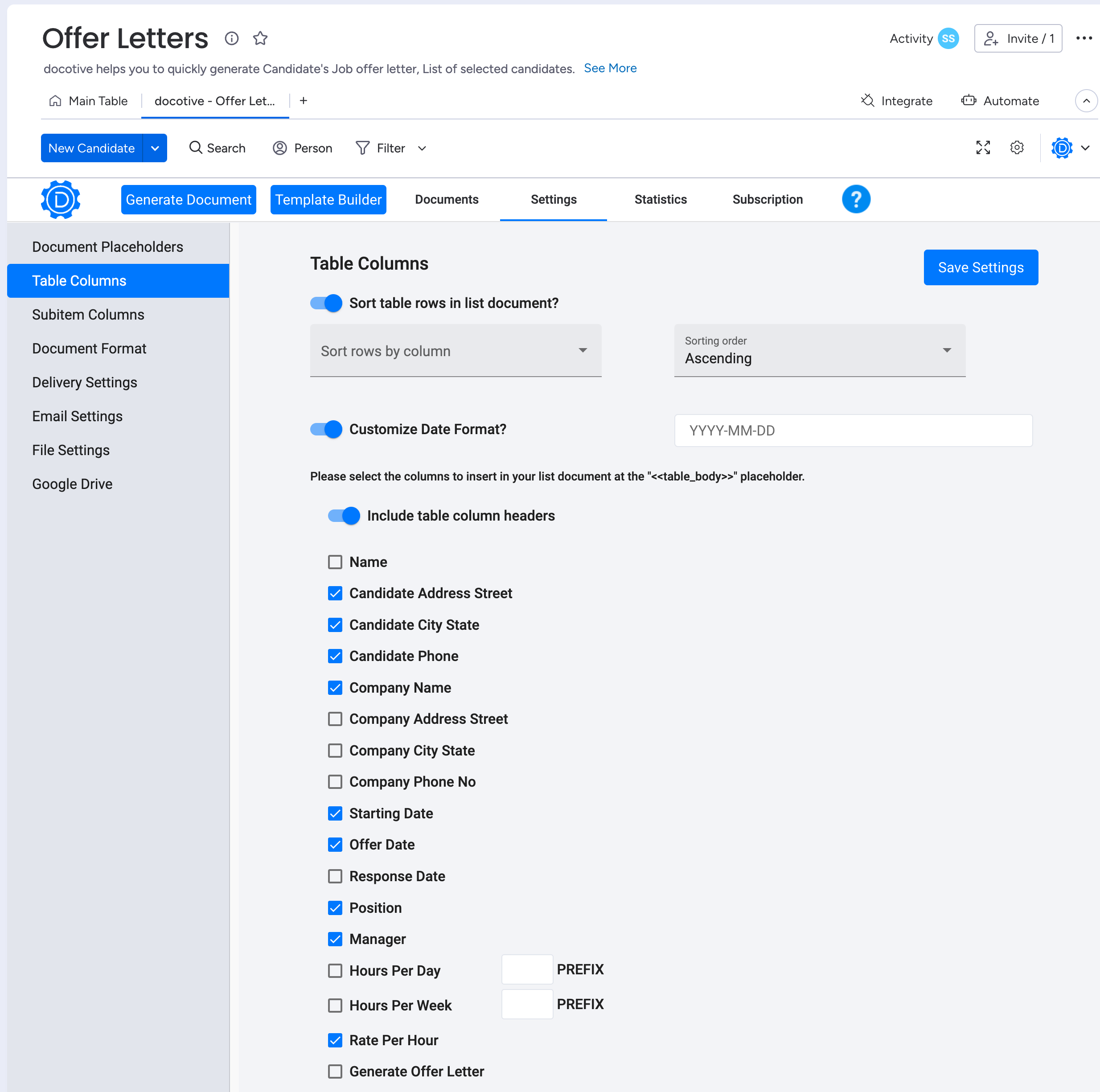- Step 1 Goto ‘Table Columns’ in docotive’s view on monday.com board (goto docotive view -> settings -> Table Columns)
- Step 2 Make changes to following options as per your need
- Sort table rows in list documents? Enabling this option lets you sort rows by columns and in your prefered ascending or desending order in your generated list document
- Customize Date Format? Enabling this option lets user to have his own format to display date e.g. DD-MM-YYYY or MM-DD-YYYY etc in your generated list document
- Include table column headers Enabling this option lets you to display board's column labels as first header row in your generated list document
- Selecting Columns names You can select the columns available in the board of your choice and those will get displayed in your generated list document
- Step 3 Click Save Settings to save the settings made on Table Columns