Use template
Use your already customized Word template by uploading into docotive's view to start generating documents.
Before uploading Word template into docotive view, you must have docotive installed. If you havn't installed yet dont worry. Click here to install it.
docotive offers flexibility in template layouts. Users have the option to employ their own customized layout defined within the template to display multiple items and subitems in user defined layout rather than using a table layout. Click to learn more
Upload template
- a : Go to docotive view
- b : Click on the number sequence indicated in the image i.e. Click - Settings -> Document Format -> Upload Template -> Save Settings
If you are not happy with the uploaded Word template than Click "Reset to default" button to delete your uploded Word template and it will automatically reset to docotive's entity Word template.
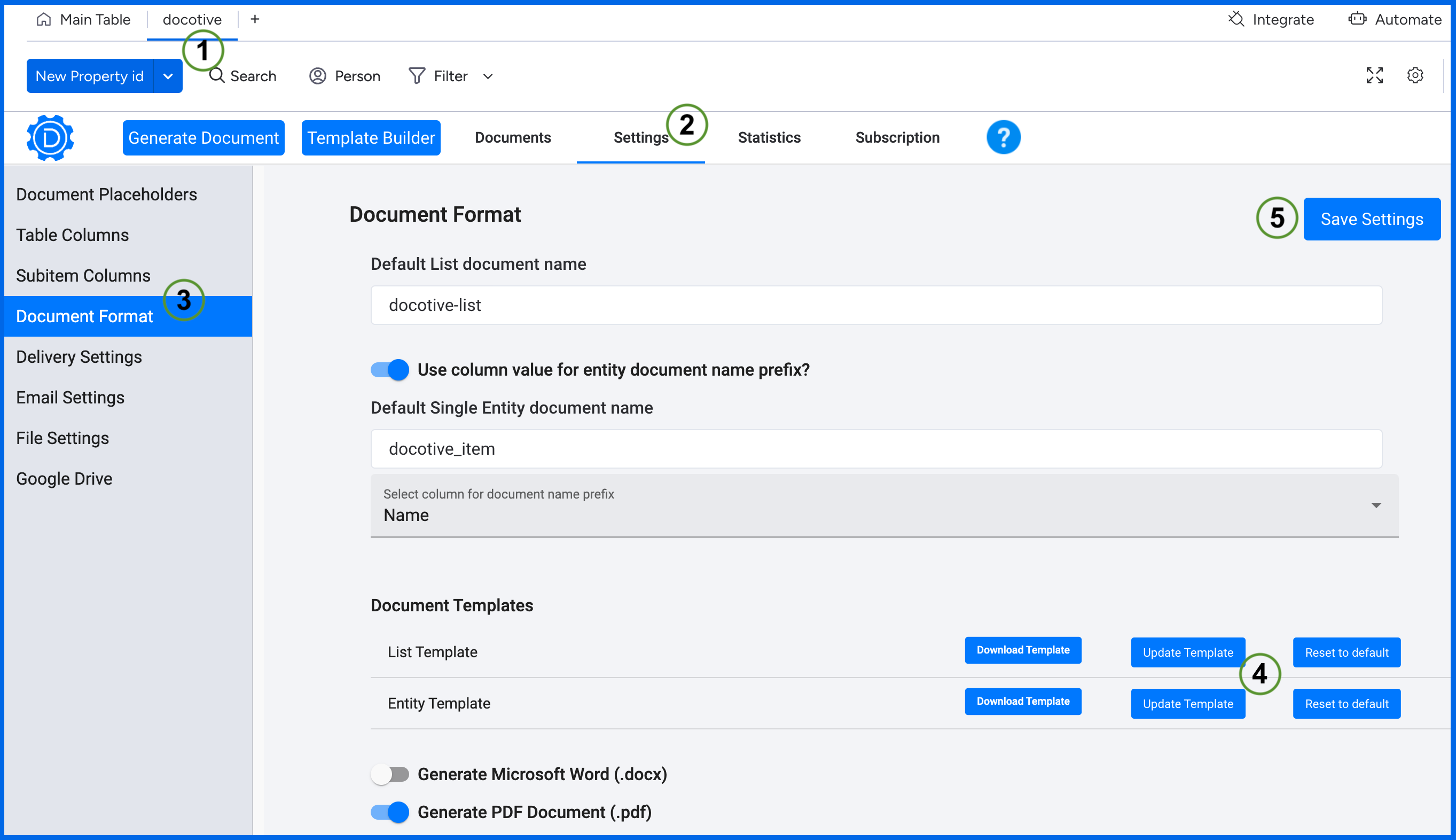
The Document format option is for overall look and feel of structure of your generated documents in the dodoctive view. You have the flexibility to assign a name to your generated document and opt for either Microsoft Word or .pdf format as the output format for the document.